DJ Setup with the Babyface Pro FS and Traktor Pro
The Babyface Pro is our most mobile and professional audio interface and it's perfect for DJs. It's lightweight, rugged and it gives you the perfect AD / DA conversion for your DJ setup. We show you how to setup the internal & external mode with your DJ software. We highlight the routing with Native Instruments Traktor, but most DJ software should be capable of the features shown in this video.
Normally you work with a Babyface Pro in two ways, with your DJ software either in the so-called internal mode so you are using the mixer of your DJ software or you work in the external mode that means you have two stereo channels from the Babyface Pro that go directly into your DJ mixer and then you work with the DJ mixer EQ and level controls.
Start by selecting the Babyface Pro in the audio settings as your audio interface. In the internal mode in Traktor, we have three outputs available. To route the sound from Traktor to the XLR outputs of the Babyface Pro select analog one and two for the output master. All audio signals of Traktor will now go to software playback channels 1 & 2 .If the main output of the Babyface Pro has no signal, select the main output in the sub mix mode and turn up the channel fader. If you are done with your setup, save it as a snapshot.
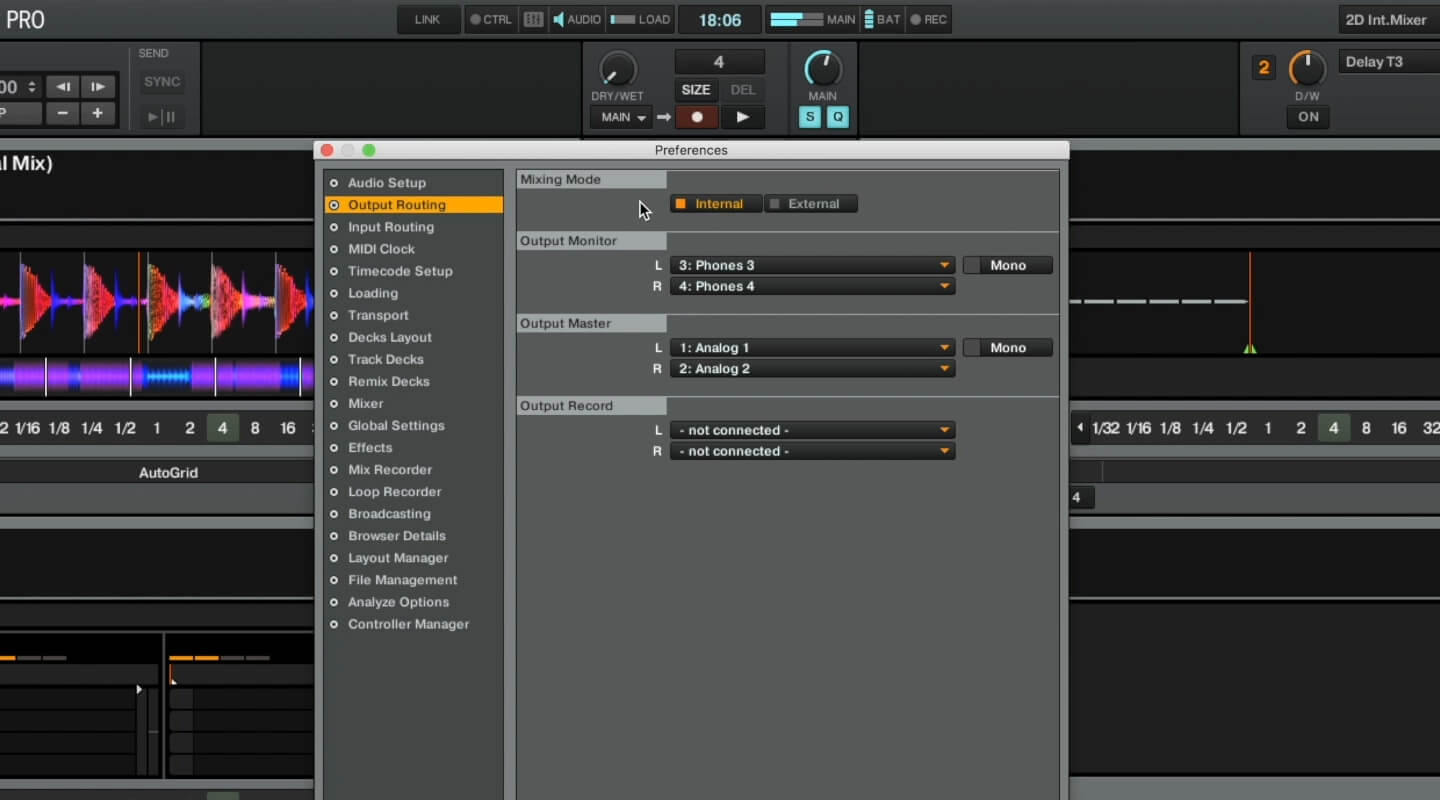
Because in the internal mode we are using only one output of the Babyface Pro namely the XLR output, we can route the headphone output or the so-called cue output of your DJ software to the headphone output of the Babyface Pro. The benefit is very clear, we can simply switch over to the headphone output of the Babyface Pro and control the volume with the main big encoder of the Babyface Pro. To do this route the cue or monitor output to channels 3 and 4 of the Babyface Pro which is the headphone output.
Setup in External Mode
The setup for the external mode is a bit more complicated, you set up the deck A and B of your DJ software and route them to the XLR output and to the headphone output. These show up in TotalMix FX as two separate software playback channels that you can now freely route with TotalMix FX and because the headphone output of the Babyface Pro is a fully fledged line output, you have no sound degradation or quality loss in your conversion.
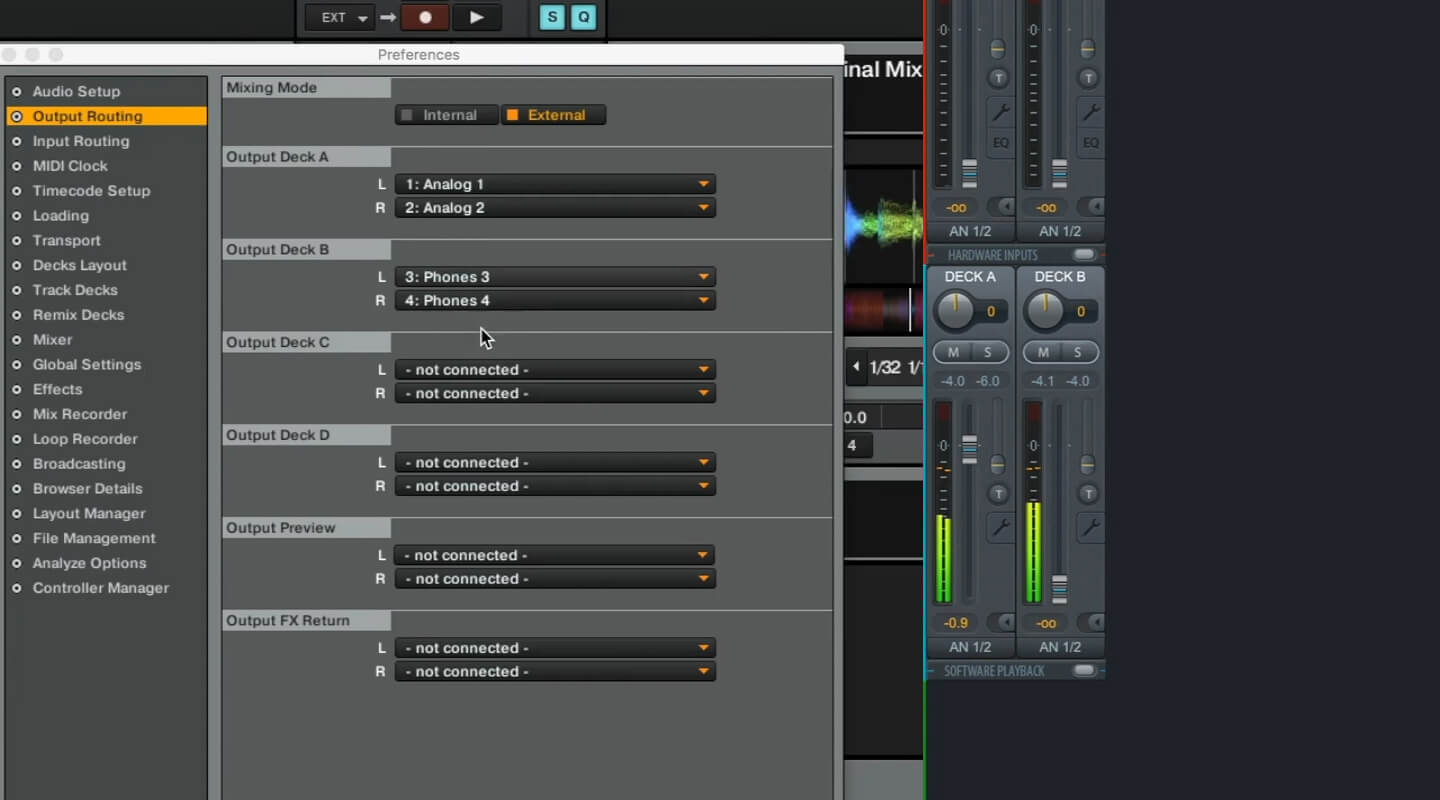
So you can simply use a stereo TRS adapter to dual RCA and you're good to go. In the external mode assign the left deck to AN 1&2 for the XLR and the right deck to pH 3&4 for the headphones. Deck A will go to software playback channel 1 & 2 and Deck B to software playback channels 3 & 4 respectively. If you don't receive the signals or there are audible phasing sounds, check that the software playback channels are routed correctly. Notice that the signal from the XLRs is a bit louder than the headphone output, so you will have to match the levels on your mixer. If you are done with your setup save it as a snapshot.
